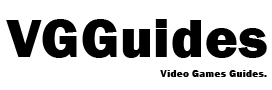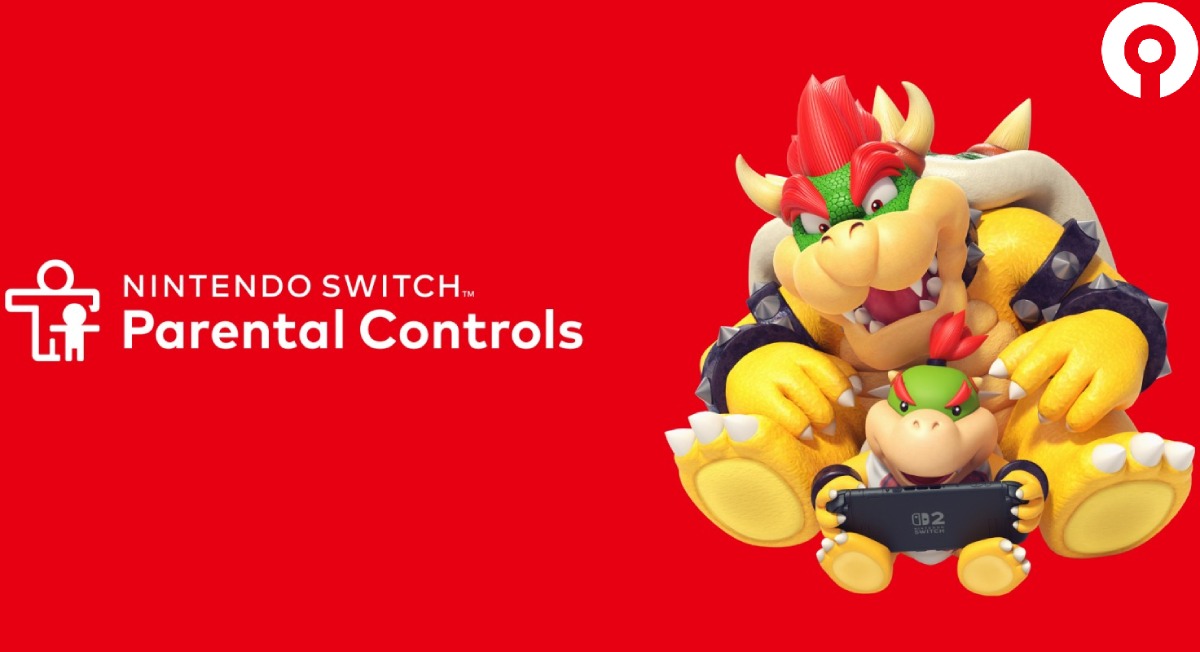The Nintendo Switch 2 offers solid improvements and more parental control options to protect children. Whether you want to limit playing time, restrict content, or monitor GameChat activity, this guide will lead you through the procedures necessary to create a safe, family-friendly experience on the new platform.
1. Direct Setup on Your Switch 2 Console
- Go to System Settings on the HOME menu.
- Choose Parental Controls, then Parental Controls Settings.
- If you opt not to use the mobile app, press X and continue.
- Select a restriction level (Young Child, Child, Teen) or Custom. Settings include:
- Age-based software restrictions
- Content rating system (e.g., ESRB, PEGI)
- Limit free communication and VR gameplay
- (Console only) disable screenshot/video sharing
- Set a 4–8 digit PIN to lock in your choices.
- Confirm the PIN—it’s needed to adjust or bypass restrictions later.
These console settings cover core controls like game ratings and chat filtering, perfect for quick setup without using your phone.
2. Enhanced Controls via the Mobile App
For full-featured, remote management, link your Switch 2 to the free Nintendo Switch Parental Controls app on iOS/Android. Once registered:
- Set daily play-time limits (up to 6 hours) and bedtimes
- Suspend or notify when time runs out
- View play activity by user
- GameChat controls:
- For under-16 players: parents must approve friends per session
- Video chat sessions require per-use parental approval
These tools make it easy to monitor and manage gameplay even from your phone.
3. Nintendo Account (Web) Restrictions
Via accounts.nintendo.com or the app, parents can also:
- Restrict eShop purchases and viewing
- Block friend suggestions
- Control data-sharing with third parties
These complement console/app settings and tighten financial and privacy boundaries.
4. GameChat & PIN Nuances
- Even adult accounts may prompt for a PIN before accessing GameChat, especially when any child account is linked to the console—Nintendo requires this to prevent restrictions from being bypassed
- Under-16 accounts need explicit parental approval to start GameChat or video chat—this extra step happens inside the app each session
Parental controls are always per console, not user-specific. Settings are applied for all users on that device
Summary
| Step | Where | What You Can Control |
|---|---|---|
| 1. Console | System Settings | Age ratings, chat filter, VR, screenshots |
| 2. Mobile App | Smart device | Play-time, bedtimes, safelist, GameChat approval |
| 3. Account Settings | Nintendo Account | eShop spending, friend suggestions, data sharing |
The Nintendo Switch 2’s sophisticated parental tools let parents create a safe and organized gaming environment. From age-gated material and conversation limitations to time limits and purchasing controls, each tier works together to create the ideal atmosphere for your family. Whether you set it up on the console or manage it remotely via app or online, these tools allow you to assist and oversee your child’s activity.